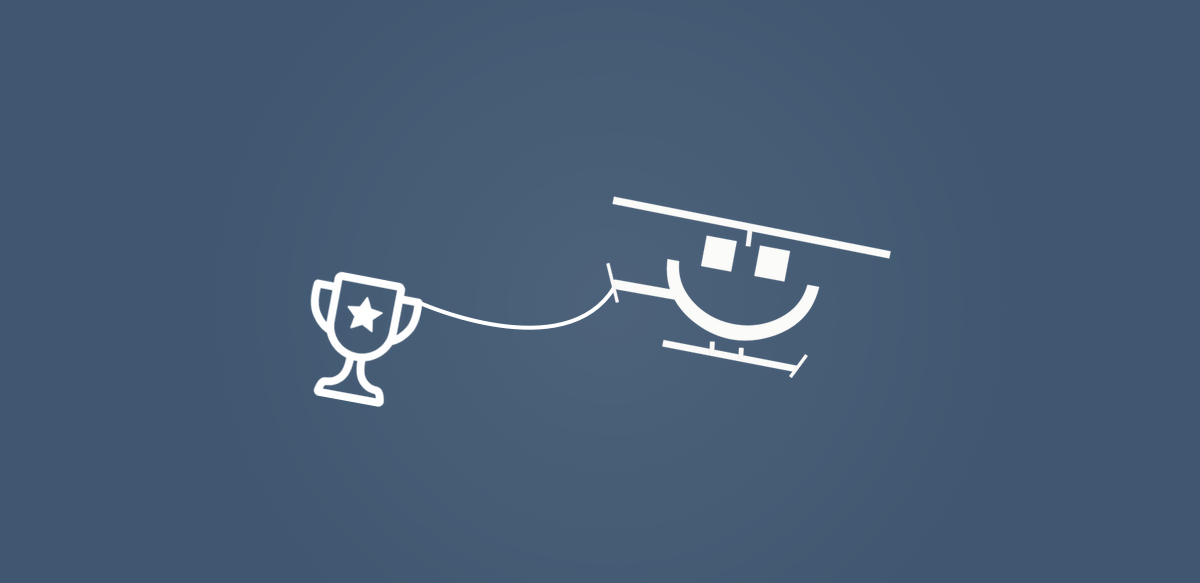
Choosing a winner to your giveaways shouldn’t be a chore. Rafflecopter gives you the tools to make it really easy, and we want to show you how! The post below describes the most efficient way possible to moderate entrants and choosing winners to your giveaways.
An Introduction To The Rafflecopter Moderate Page
When managing giveaways with Rafflecopter, there are four pages in your account: the dashboard, a ‘create/edit a giveaway’ page, an ’embed your giveaway page’, and a ‘moderate/pick a winner’ page. When you navigate to the moderate page, this is what you’ll see:
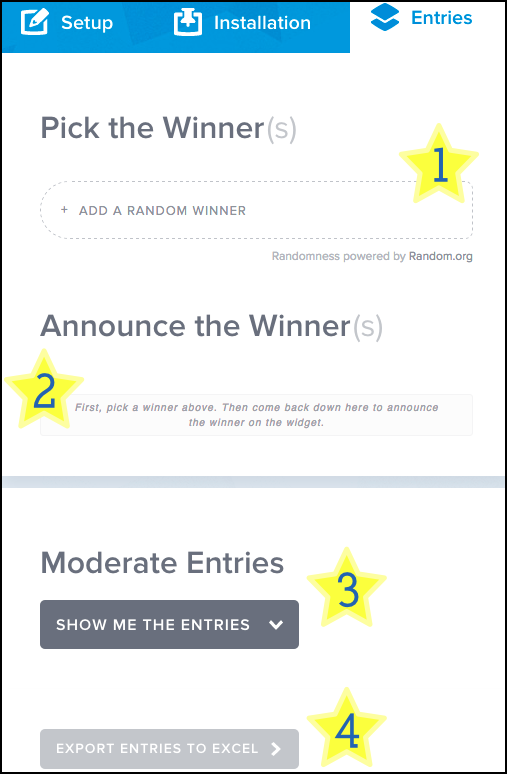
The four buttons on the moderate page are:
- Add A Winner – Randomly pick an entry to your giveaway, much like choosing a raffle ticket out of a hat (powered by Random.org)
- Announce – Display the winner’s first name and last initial on the widget that was chosen via ‘Add A Winner’ (visualize what the widgets look like at different stages)
- Show List – Open up “The Grid” and view your list of entrants (sort by name, email, entry option, extra info, timestamp, and IP address)
- Export to Excel – download all your entrants into a .csv file
Choosing Your Winners In Five Easy Steps
We encourage you to take advantage of the tools that are provided to moderate your giveaways. But that doesn’t mean you have to constantly moderate your entries on a daily basis – it’s unnecessary and time consuming! Here’s a 5 step process we recommend to picking a winner:
- When your giveaway ends, go to the ‘moderate/pick a winner‘ page. Click ‘add a winner’ to *drumroll!* choose your first winner.
- Take the winner’s name, email, and IP address, and open up “The Grid” by clicking on ‘show list’.
- Verify that the chosen winner completed the mandatory entry option(s) as well as the entry option they were chosen for correctly by searching for their name, email, and IP address.
- If the winner(s) chosen can be verified that they entered correctly, great! If the entry is determined invalid, delete their name from the ‘add a winner’ list and pick a new winner.
- When you’re done choosing your winner(s), click the ‘announce button to display the winner’s name(s) on the widget.
Final Notes & Thoughts
After your giveaway starts and you’ve received a handful of entries, check to see your giveaway’s directions are being followed by your entrants. If they aren’t, take action. See if there’s something you can do to make your directions more clear. We’ve written a blog post that touches on several tips to make your giveaways the best they can be.
With Rafflecopter, you have the ability to customize and create your own entry options. To save you time for when the giveaway is over, it’s recommend that you create your entry options so that your entries can be easily verified.
If you’re new to Rafflecopter, we have several posts that might help you inform your fans how Rafflecopter works. Here’s a post that includes a video on how to enter Rafflecopter giveaways.
Thanks for tuning in! Let us know if you have any questions in the comments :)
Related articles
- How Many Giveaway Entry Options Should You Use? (rafflecopter.com)

Pingback: Be an Extra Winner on the Extra Winner site | Guide to be a winner()
Pingback: 100k Rafflecopter Giveaways Created | Rafflecopter()
Pingback: The Art & Science Of An Effective Review And Giveaway | Rafflecopter()
Pingback: Rafflecopter Mini-Tip: Total Number of Entrants | Rafflecopter()
Pingback: How to Run a Rafflecopter Giveaway for Your Book()
Pingback: How to Run an Online eBook Giveaway - Training Authors for Success()
Pingback: Casual Blog()