
With the release of the Rafflecopter premium version, the moderate entries page in your Rafflecopter account got a facelift. Now, the process of picking and choosing winners a piece of cake :)
Consider your giveaway’s ‘entries page‘ your promotion headquarters. Here, you’ll be able to moderate your entries, view your entries, download your giveaway’s activity into a spreadsheet, add/delete entries, and view your giveaway’s stats in real-time.
Below are nine items and features you should become familiar with when choosing a winner through Rafflecopter to help you become a pro.
1. ‘Add a Winner’ Button
Clicking the ‘Add A Winner’ button will randomly select an entry in your giveaway and show you the entrant’s information for you to double-check. Rafflecopter integrates with Random.org, a trusted 3rd-party random number service to help make this process genuine. Once you’ve selected and verified your winner(s), clicking the ‘display winners’ button will announce the winner(s) on your widget.
You’re always more than welcome to delete a winner from your giveaway after you’ve selected them. Some reasons why you might delete a chosen winner would be if they didn’t fulfill an entry requirement, if they never responded to your ‘You’re A Winner!’ email, or if they weren’t eligible for a particular reason.
2. Choosing Multiple Winners
Want to select more than one winner for your giveaway? Simply click ‘Add a Winner’ as many times as you need. The amount of winners chosen for your giveaway isn’t tied to the number of prizes you have set up.
3. Picking Daily Winners
With Rafflecopter, you’re able to run a promotion through one entry form and choose winners on a daily basis. In order to announce the winner inside the widget, the giveaway must be completed and no longer running.
If you were to use one form for your giveaway where daily winners are part of the promotion, you’d have to announce them outside of the widget until the promotion period ends. When the giveaway is over, you have a collection of all the winners and can announce them on the widget then.
4. Picking Winners By Hand
In its purest form, Rafflecopter is a sweepstakes platform. Keeping that in mind, in order to have a winner displayed on the widget when your giveaway is over, the winner must be selected by Rafflecopter on the ‘entries’ page by clicking ‘Add A Winner’.
You’re more than welcome to pick a winner by hand if you’d like, but if you do, you’ll just have to announce the winner on the outside of the widget.
5. Contacting Your Winners
There’s no magic to contacting your winners! Emailing them at the email address provided would be our best recommendation.
Reminder: if you’re running your giveaway on Facebook, you cannot contact your winners through a Facebook channel (comments, message, etc.). Read our post on Facebook promotion guidelines for more info.
6. ‘Show Me The Entries’ Button (The Grid)
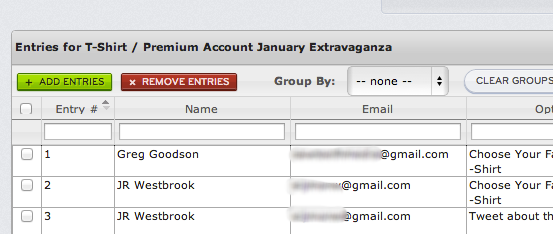
The ‘Show Me The Entries’ button brings up a spreadsheet-styled grid of your entries inside your web browser (see above screenshot). Here, you can sort through and group your entries by timestamp, name, IP address, etc by clicking on the titles of the grid. You’re able to add and delete entries here as well.
7. Viewing Your Giveaway’s Extra Info
If you’re running a giveaway that asks for your entrants to leave a bit of information in the widget (Twitter handles, survey/poll entry option answers, invent your own entry option answers, etc.), you’ll see this information in the ‘extra info’ field in your grid.
To find out more about creating custom entry options through Rafflecopter, here’s a blog post that outlines this process.
8. Exporting Your Giveaway’s Entries
When you export your entries, you’ll receive an email (at the email address your account is signed up under) that contains a link to where you can download a .csv format that will include your entrants’ name, email, entry option info, IP address, timestamp, etc. We recommend opening the file with Excel as a .csv file.
Depending on how many entries your giveaway received, you should receive your email from anywhere between five seconds and three minutes.
9. 3 Hour Snapshot
You can view a new snapshot of your entrants via the ‘Show Me The Entries’ button and export feature every three hours. If you look at your entries through one of these features for the first time and then decide to look again two hours later, you’ll see the entry list from two hours ago. You’d be able to get an updated version in the next hour.
Related articles
- Rafflecopter Premium Account Launch & Giveaway (rafflecopter.com)

Pingback: Make Your Facebook Giveaway Awesome In 5 Easy Steps()