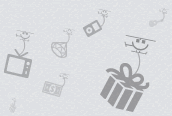 The new Rafflecopter widget has been live now for over 48 hours. The response has been overly positive. Constant improvements are being made as we receive feedback on how we can better it (send us your thoughts at info@rafflecopter.com!). We wanted to share six quick, but important tips that will help you get the most out of our giveaway widget.
The new Rafflecopter widget has been live now for over 48 hours. The response has been overly positive. Constant improvements are being made as we receive feedback on how we can better it (send us your thoughts at info@rafflecopter.com!). We wanted to share six quick, but important tips that will help you get the most out of our giveaway widget.
Tip 1 – Take Hold Of The Updated Extra Info Section
When creating a giveaway, you have the option to create your own entry options w/ the ‘Choose Your Own Task’ field where entrants can leave ‘extra info’ to verify or collect an entry. In the new widget, you have the ability to edit not only the title of the entry option and the description, but the sentence above the box where ‘extra info’ is left. When an entrant fills out this field, the information is collected in your giveaway’s moderate tab in the dashboard.
Because you have the ability to edit this section, put a clear message here of what information you’d like the entrant to leave. Here’s an example from the giveaway in a previous blog post where we ask you to answer a question as an entry option and how it would show up in the widget:
Tip 2 – You No Longer Have To Ask For Name/Email
The old widget relied on cookies to track entrants and caused too many problems! Rafflecopter no longer relies on cookies, as we’ve updated to a sign in system. Advantages of the sign in system are that 1) entrants will only have to enter in their name and email once only across all Rafflecopter giveaways as opposed to every entry option on every giveaway, and 2) helps the entrant remember what giveaways they entered across different computers/devices.
With the old widget, many bloggers asked entrants to leave their name and email address as an entry option. You no longer have to ask entrants to leave their name and email as an entry. If you still have this as an entry option, it will appear confusing to the entrant:
Tip 3 – More Than One Widget Per Page Is Allowed
You’re allowed to have more than one widget on a page, so please take advantage of it! Here’s a great example of two widgets running for separate giveaways on the same page.
Two things you should keep in mind: if you have a ‘tweet about this giveaway‘ entry, the URL will always be pointed to the page where the entrant is viewing the widget. If the tweet from an entrant points to your homepage, that means they entered the giveaway there. If the tweet points to your post (preffered) that means they entered from your individual post.
If you have a ‘leave a blog post comment‘ entry, it would make it less confusing on the entrant if the widget is only on the post page as opposed to the blog page. Because of this, we’ve included the page break tag when selecting the widget code to be used on WordPress, Blogger, and TypePad in the updated dashboard. If you don’t want the more tag, unselect the box below the embed code.
Tip 4 – Call to Action! Directions vs. Words
With the ‘Choose Your Own Task’ entry option, you have complete control over customizing the title, the description, and now the extra info section.
For best results, think about using a call to action in these sections. If you want someone to share the post on their blog for example, use the title “Share This Post On Your Blog” or “Blog About This Giveaway”. Don’t just say “Share”. You wouldn’t believe how much your giveaway can improve with clear, concise directions. If you make the directions in your giveaway easy to follow, everybody wins!
Tip 5 – Take Advantage Of The New Share Code Page
You’ve showed us how often you share your giveaways with different bloggers. Rafflecopter now has a much better share code page which will help you share your widget code with other bloggers looking to use the same widget you’re using.
Check out an example: http://www.rafflecopter.com/rafl/share-code/Z3JlZzo5Mw==/
Tip 6 – Placing HTML/Javascript In The Widget Won’t Work
With the old widget, some folks were able to post things inside the Rafflecopter entry form: RSS feeds, HTML buttons, email sign ups, etc. We estimated that for every one person that got this to work, there were about four that couldn’t. If it worked for you, of course we didn’t ask you to take it down, but we didn’t officially support this functionality.
In the new widget however, embeddable codes like these aren’t supported yet either, so check to see if you have any codes in your widgets when duplicating old giveaways. We do plan on giving you the ability to do that, but right now, its something we aren’t able to officially support.
Questions? Feedback?
If you have any questions for us, you’re always welcome to shoot us an email – info@rafflecopter.com
If you want to see something built into Rafflecopter that we don’t have yet, let us know!
We think these tips will help a lot of folks enjoy the new Rafflecopter much more – we’d love it if you would help us spread the word!
Related articles
- How Many Giveaway Entry Options Should You Use? (rafflecopter.com)
- Rafflecopter Brand Showcase: SendFudge.com (rafflecopter.com)
- Outrageous Baking: Gluten-Free Baked Goods & Treats (rafflecopter.com)



Pingback: How To Pick A Winner With Rafflecopter | Rafflecopter()
Pingback: Rafflecopter Launch Party Giveaway: Win an iPad & a Kindle Fire | Rafflecopter()
Pingback: Rafflecopter’s iPad 2 and Kindle Fire Giveaway! (end’s 2/9) » Passport To Frugal()
Pingback: Launch Party! Win an iPad 2 and Kindle Fire #Rafflecopter Giveaway | Mom To Bed By 8()
Pingback: | Finds and Freebies()
Pingback: 100k Rafflecopter Giveaways Created | Rafflecopter()
Pingback: ~ CLOSED ~ Rafflecopter Launch Party Giveaway: You could win an iPad & a Kindle Fire | Older Mommy Still Yummy()
Pingback: Rafflecopter Q&A: Facebook vs. Email Login | Rafflecopter()
Pingback: Rafflecopter Rant - The Lucky Ladybug()
Pingback: Rafflecopter Launch Party Giveaway – Win an iPad or Kindle Fire!! - Going Crazy!! Wanna Go??!! | Going Crazy!! Wanna Go??!! | Going Crazy!! Wanna Go??!!()
Pingback: Run Giveaways On Facebook: The Rafflecopter Facebook App | Rafflecopter()
Pingback: My Crafty Life's $50 Friday is live! Go win!()